show cable-diagnostics tdr int gig0/1' will provide the TDR results.
router # test cable-diagnos tdr int gig0/1
A Sample Run Result:
switch#test cable-diagnostics tdr interface gigabitEthernet 0/1
switch#show cable-diagnostics tdr interface gigabitEthernet 0/1
TDR test last run on: March 01 01:59:04
Interface Speed Local pair Pair length Remote pair Pair status
--------- ----- ---------- ------------------ ----------- --------------------
Gi0/1 1000M Pair A 8 +/- 10 meters Pair B Normal
Pair B 8 +/- 10 meters Pair A Normal
Pair C 8 +/- 10 meters Pair D Normal
Pair D 8 +/- 10 meters Pair C Normal
How to use TDR?
The commands are very simple: One to start the test and the second command to display the result. Here is simple procedure:
- Command to start the TDR: “test cable tdr interface <interface of your choice>”;
- Wait for about 5 to 7 seconds for the test to run; and
- Command to show the result of the TDR test: “show cable tdr interface <interface of your choice>”
See? Easy! Now let’s see what the I results would look like.
Interface
|
Speed
|
Local pair
|
Pair length
|
Remote pair
|
Pair status
|
Gi0/1
|
1000M
|
Pair A
|
3 +/- 1 meters
|
Pair A
|
Normal
|
Pair B
|
3 +/- 1 meters
|
Pair B
|
Normal
| ||
Pair C
|
3 +/- 1 meters
|
Pair C
|
Normal
| ||
Pair D
|
3 +/- 1 meters
|
Pair D
|
Normal
|
So what does this result above tell us?
- Port tested is on GigabitEthernet 0/1;
- Port has negotiated to 1 Gbps;
- Cable use is a straight-through cable (look and compare the values of “Local pair” and “remote pair”);
- Cable length is approximately 3 metres long and an error (length-wise) of 1 metre; and
- All four pairs are working fine (Pair status)
Under “Pair status” you can get the following results:
Result
|
Explaination
|
Normal
|
Ideal result you want.
|
Open
|
Open circuit. This means that one (or more) pair has “no pin contact”.
|
Short
|
Short circuit.
|
Impedance Mismatched
|
Bad cable. For more explanation, go here.
|
An ideal result is “Normal”. In practice, whether the remote-end device is FastEthernet or GigabitEthernet, I will never accept a TDR result other than “Normal” in all four pairs.
Cable Pairs explained?
This is how I see what each Pairs control:
Pairs
|
Function
|
A
|
This pair controls whether or not the port should go up or down.
|
B
|
Protocol-level and controls FastEthernet.
|
C
|
Power over Ethernet (PoE)
|
D
| GigabitEthernet |
More examples
Interface
|
Speed
|
Local pair
|
Pair length
|
Remote pair
|
Pair status
|
Gi0/11
|
100M
|
Pair A
|
13 +/- 1 meters
|
Pair B
|
Normal
|
Pair B
|
12 +/- 1 meters
|
Pair A
|
Normal
| ||
Pair C
|
0 +/- 1 meters
|
Pair D
|
Open
| ||
Pair D
|
0 +/- 1 meters
|
Pair C
|
Open
|
Normally,
this result would freak me out. Look at the items in RED. Pairs C and D
are reporting a cable value of “0”. Next I move to the “Pair status”
and it’s reported as an Open circuit. No pin contact. Whao! But look at
the speed. It’s 100 Mbps. So it’s normal … I guess.
But
wait. What if the remote-end side (Red) client is a GigabitEthernet. So
where is the faulty cabling? Which one of the patch cables? Or is it a
horizontal cabling? Does the client support GigabitEthernet or not?
Here’s
another clue: Look at the length of the cable for Pair A and B. It’s
reporting around 12 to 13 metres. Experience has taught me that my
Local-end Side (LeS) cable doesn’t exceed two metres. So that rules out
my cable, however the horizontal cabling is more than 10 metres. So
what’s between the horizontal cabling and the remote-end client? You
have three suspects: 1) The remote-end punch block; 2) the remote-end
patch cable; and 3) remote-end client.
Culprit was the remote-end punch block and the horizontal cabling: Cable contractors only terminated two pairs.
Never ask a boy to do a man’s job!
Interface
|
Speed
|
Local pair
|
Pair length
|
Remote pair
|
Pair status
|
Gi1/0/48
|
auto
|
Pair A
|
149 +/- 1 meters
|
Pair B
|
Normal
|
Pair B
|
151 +/- 1 meters
|
Pair A
|
Normal
| ||
Pair C
|
35 +/- 1 meters
|
Pair D
|
Short/Impedance Mism
| ||
Pair D
|
21 +/- 1 meters
|
Pair C
|
Short/Impedance Mism
|
Its results like the ones above that makes me want to cry.
Ok,
I look under “Pair status” and I see “Short/Impedance Mism” for Pair C
and D. No question about it. It’s bad cabling. This is not what makes me
want to cry. Look at under “Pair length” of Pair A and B. NOW cry.
Should I be worried?
Interface
|
Speed
|
Local pair
|
Pair length
|
Remote pair
|
Pair status
|
Fa0/39
|
100M
|
Pair A
|
6 +/- 1 meters
|
N/A
|
Open
|
Pair B
|
49 +/- 1 meters
|
N/A
|
Open
| ||
Pair C
|
N/A
|
N/A
|
Not Supported
| ||
Pair D
|
N/A
|
N/A
|
Not Supported
|
Looking
at the result, I can confidently say that the appliance was a 48-port
Cisco Catalyst 2960. How? Look under “Interface”. Look at “Pair status”
for Pair C and D. Only the plain 2960 FastEthernet ports can support
TDR.
But look at “Pair status” for Pairs A and B. What does that mean?
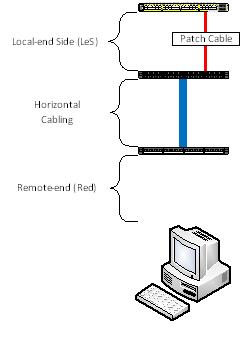
It means that the remote-end (Red) patch cable is missing.
Weird things have happened before
I’ve
taken the opportunity to do limited testing on TDR on a 4510R+E. The
chassis has a Sup7E and with a X4548-RJ45V+ line card (IOS version
03.01.01.SG). The result(s) are very, very weird. Oh, by the way, the
TDR testing on this setup takes 60 seconds. 60 seconds! Good grief! I
have no idea whether the Sup7E or the line card is the factor.
The sample below is coming from a GOOD cable:
Interface
|
Speed
|
Local pair
|
Pair length
|
Remote pair
|
Pair status
|
Gi2/36
|
1Gbps
|
1-2
|
29 +/-10m
|
Unknown
|
Fault
|
3-6
|
30 +/-10m
|
Unknown
|
Fault
| ||
4-5
|
29 +/-10m
|
Unknown
|
Fault
| ||
7-8
|
30 +/-10m
|
Unknown
|
Fault
|
And the sample below is coming from a BAD cable:
Interface
|
Speed
|
Local pair
|
Pair length
|
Remote pair
|
Pair status
|
Gi2/37
|
0Mbps
|
1-2
|
56 +/-10m
|
Unknown
|
Fault
|
3-6
|
0 m
|
Unknown
|
Fault
| ||
4-5
|
56 +/-10m
|
Unknown
|
Fault
| ||
7-8
|
59 +/-10m
|
Unknown
|
Fault
|
As
you can see, whether or not you have a good or a bad cable the result
from the “Remote pair” and “Status” can be deceiving. The ONLY WAY to
determine if you have a bad cable issue or not is to look at the “Speed”
and the output to the “Pair length”.
I am suspecting that the misleading result of the “Remote pair” and the “Pair status” is an IOS bug.
Hiç yorum yok:
Yorum Gönder